Test Drive Instructions
Welcome to the CAEPE Test Drive
The CAEPE Test Drive gives you a hands-on way to explore CAEPE in a fully provisioned sandbox. No setup required—just jump in and try the latest build of the platform.
Below you’ll find everything you need to get started, plus a couple of recommended scenarios. These mirror common developer workflows and will give you a clear sense of how CAEPE simplifies deployments and day-to-day operations.
What’s Next After the Test Drive?
If the Test Drive clicks with you, take the next step with our free 2–6 week pilot. You’ll get unlimited clusters and full support from our team. Reach out at letschat@caepe.sh to learn more.
Progressive Delivery (A/B Deployment)
Progressive delivery strategies improve user experiences and minimize downtime.With CAEPE, guided UI workflows are provided for seamless deployment, precise routing control, and efficient version tagging.
Smoke Testing
Engineering teams routinely test deployments for scalability, reliability, or to assess applications on updated Kubernetes versions. CAEPE simplifies smoketesting, enabling deployment, testing, and management ofrollbacks or further deployments based on results.
CAEPE Test Drive↑
After you complete the Test Drive form and click Submit, you will receive an email once your test drive is ready.
Keep this email handy. It contains essential information for a smooth experience. You'll need all the provided URLs later in this guide.
Info
The unique infix numbers generated between "testdrive-xxxxx-chc" are specific to this specific test drive instance and will remain accessible for approximately 4 hours.Yoursession is entirely unique, and all data is automatically deleted at the end of your test drive session.
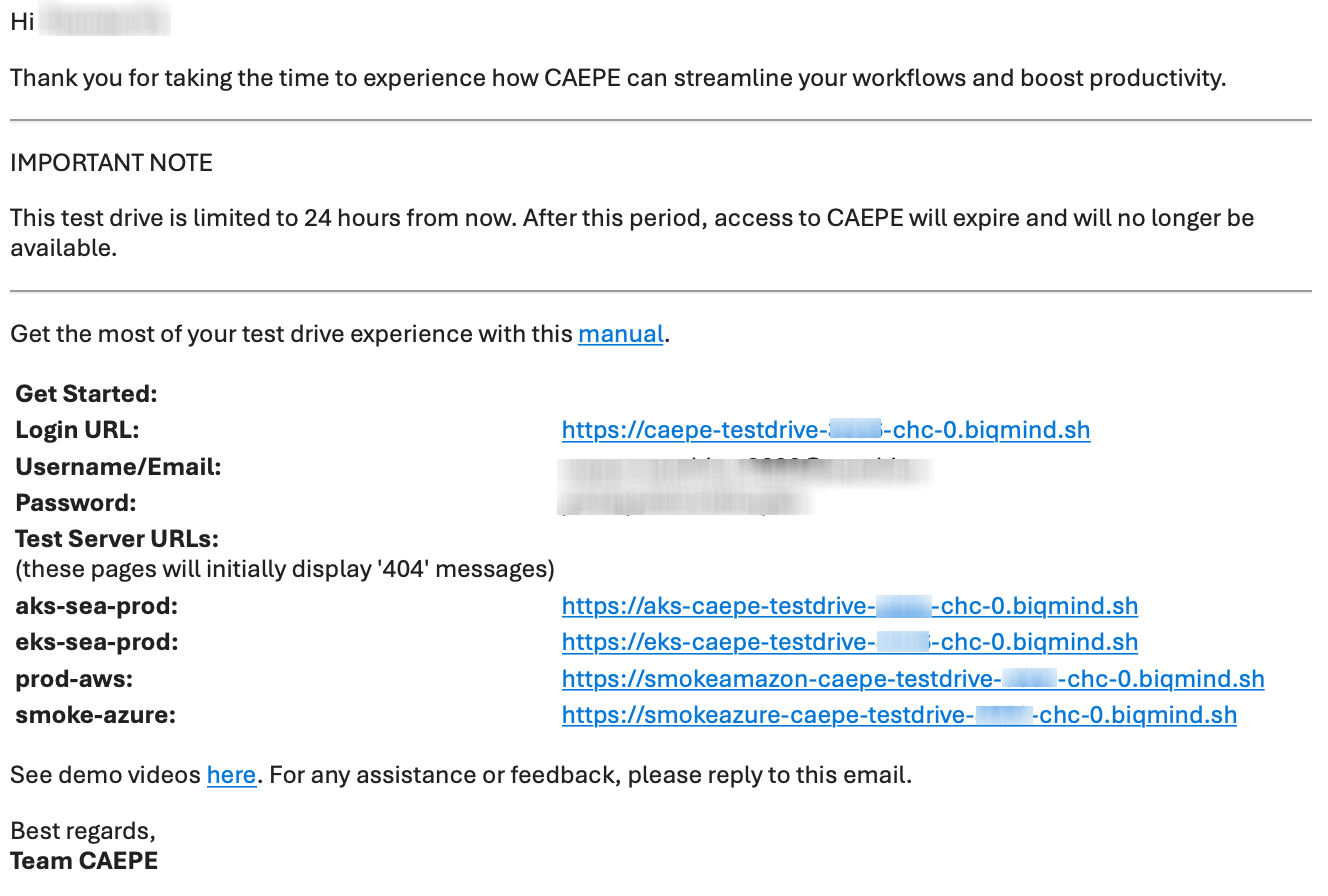
Proceed to login with the Login URL and credentials provided.
A/B Deployment Walkthrough↑
An A/B strategy involves simultaneously deploying two versions of an application to different groups of users.
In this walkthrough, an ecommerce website will be deployed to the following clusters with different images:
- aks-sea-prod-caepe-testdrive-xxxx-caz-0=> a blue cat
- eks-useast1-prod-caepe-testdrive-xxxx-caz-0=> a redcat
Before you begin,click the EKS, and AKS URLs respectively in the email to check the deployments.

Both URLs should display blank pages.
Implementation Steps
-
Create an A/B deployment by clicking the Create A/B Deployment button from the Deployments > Deployment Strategies menu.
-
Fill in the fields as follows:
- Strategy Name: ab-deploy-test
- Description: ab-deploy-test
-
From the Application To Be Deployed dropdown list, select webshop
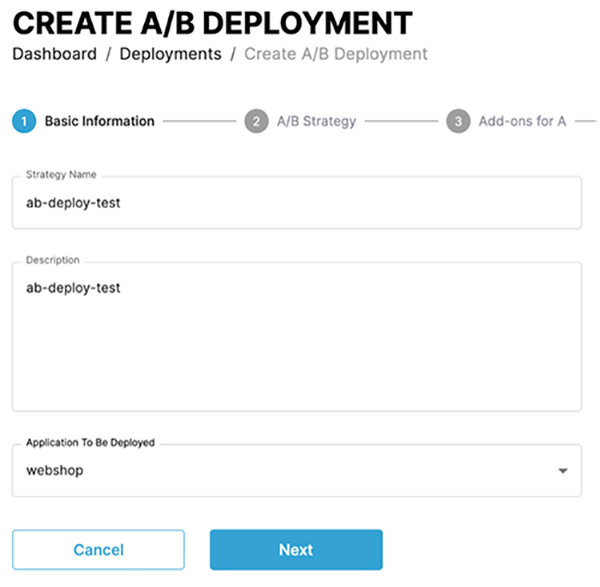
-
Click Next
-
On the A/B strategy page, select the Deploy On To Different Clusters option,
-
In the Cluster/Group for A field select eks-useast1-prod-caepe-testdrive-xxxx-chc-0 and enter absplit for Application Branch for A (Optional) field
-
In the Cluster/Group for B field, select aks-sea-prod-caepe-testdrive-xxxx-chc-0
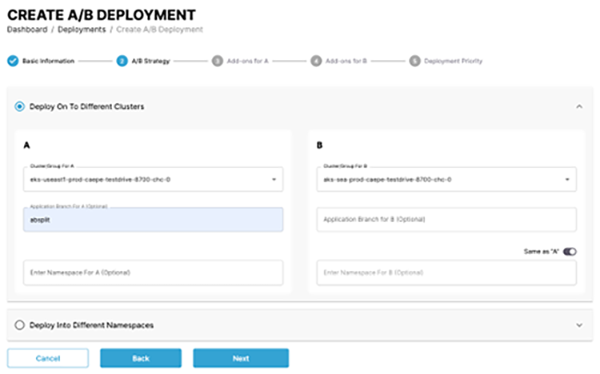
-
-
Click Next.
-
Click Next Add-ons for A page and Add-ons for B pages.
Info
See Add-ons for more information
-
In the final step, on the deployment priority page, click Create Deployment.
-
A pop-up message will be displayed. Click on Back to Deployments.

-
On the Deployments page, you will see two A/B deployments:
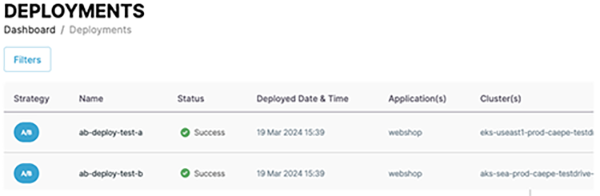
-
Refresh the EKS, and AKS URLs to check the deployments.
Info
See Add-ons for more information
The webshop application is now deployed to two separate clusters, each identified by a different color cat
Version 2 ‘Blue Cat’ (AKS)

Version 1 ‘Red Cat’ (EKS)
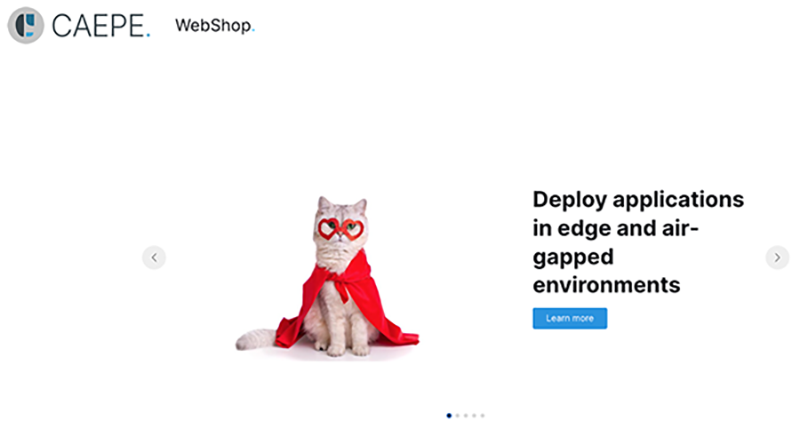
Manage Deployments↑
In the center of the page, you will find the deployments linked to your account. You have the option to toggle between a "list" and "grid" view of these deployments. By clicking on the Filters button,you can further filter by deployment name, status, and strategy type.

Each entry in the list or grid displays the deployment strategy name, status, deployment date & time, deployed application, cluster where the application is deployed, and an Actions button
Smoke Test Deployment↑
With CAEPE, you can quickly deploy a snapshot of a production application or the latest version to an upgraded or new cluster type. This ensures compatibility through smoke, performance, penetration, or chaos tests.
Implementation Steps:
-
Create a Standard Deployment by clicking the Create Deployment button from the Deployments > Deployment Strategies menu.
-
Complete the fields as shown below:
- Deployment Name: webshop-prod
- Description: webshop-prod
-
From the Application To Be Deployed dropdown list, select webshop-prod, and click Next Step.
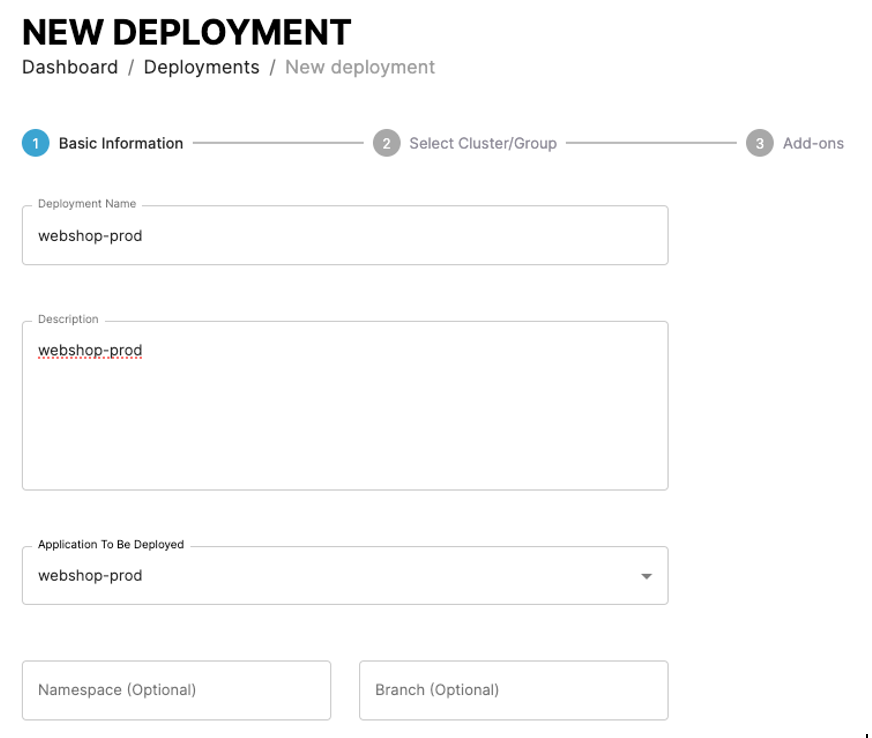
-
On the Select Cluster/Group page,select the prod-aws-caepe-testdrive-xxxxx-chc-0.
-
Click Next Step.
-
On the Add-ons page, click Create Deployment.
Info
See Add-ons for more information
-
In the final step, on the deployment priority page, click Create Deployment.This deployment will be used for smoke testing.

-
Click Smoke Tests > + Define Snapshot button.
-
Select the prod-aws-caepe-testdrive-xxxx-chc-0 from the Snapshot Source Cluster dropdown list.
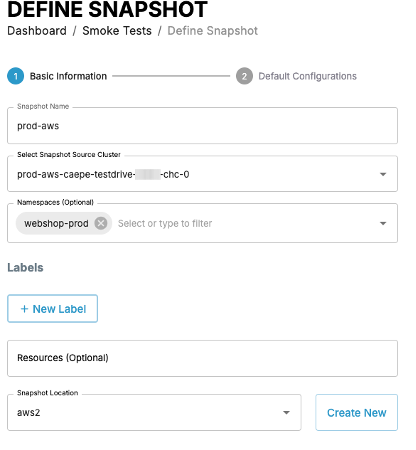
-
Fill in the fields as follows:
- Snapshot name: prod-aws
- namespace: webshop-prod
- Resources: leave empty
- Snapshot location: aws2
-
Click Next.
Info
Takes a few minutes for installation to complete. The Default Configurations page will be displayed.
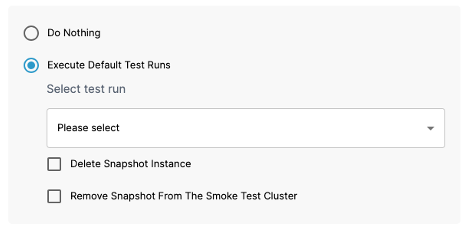
Info
Click on Execute Default Test Runs for more options. You can execute test runs such as pen/security testing etc., but we will not be using for this testdrive.
-
Click Do Nothing
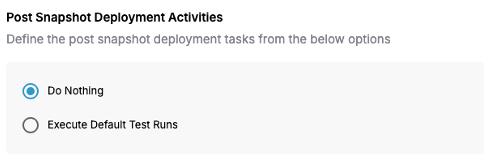
-
Click Define Snapshot Now
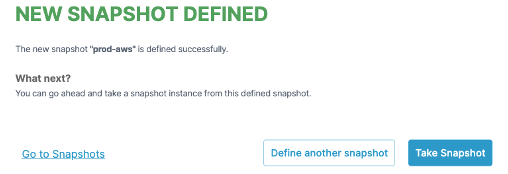
-
Click Go to Snapshots
-
Click the dropdown arrow on the Actions button of the prod-aws Snapshot Definition and click on Snapshot & Deploy from the menu display.
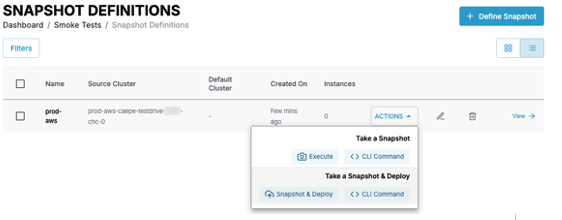
-
In the pop-up, select the smoke test cluster from the dropdown list.
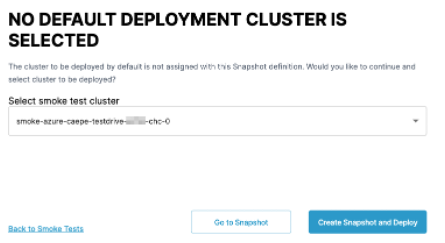
-
Click Create Snapshot and Deploy.
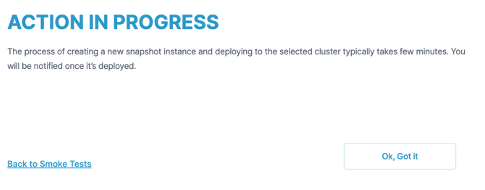
-
Click Back to Smoke Tests to return to the Smoke Test Dashboard.Takes about 2-4 minutesto deploy.
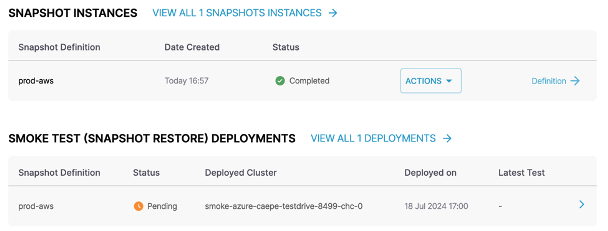
Tip
Refresh the browser(multiple times) after approximately 2-4 minutes to view the snapshot instance as it initiates, progresses, and completes, followed by the snapshot deployment running and reaching completion.
Technical Support and Additional Resources↑
Tech Support: For any technical questions during your Test Drive, click on the ‘Need Help’ chat widget in the bottom right corner of the app to launch a support request
Free Pilot: Interested in evaluating CAEPE for your team? Take advantage of our complimentary 2 to 6-week pilot program, fully supported by our team. Email us at letschat@caepe.sh for more information.
Other Resources: Explore more resources on CAEPE