Managing notifications↑
This guide shows you how to manage notifications and rules from the CAEPE account portal. You can access the configuration section from the CAEPE Management -> Notifications menu item.
Info
Notifications are messages sent to external services when CAEPE detects a change in status. You can configure notifications to be sent to Email, Microsoft Teams, or Slack. Rules are used to determine when a notification is sent.
Integrations↑
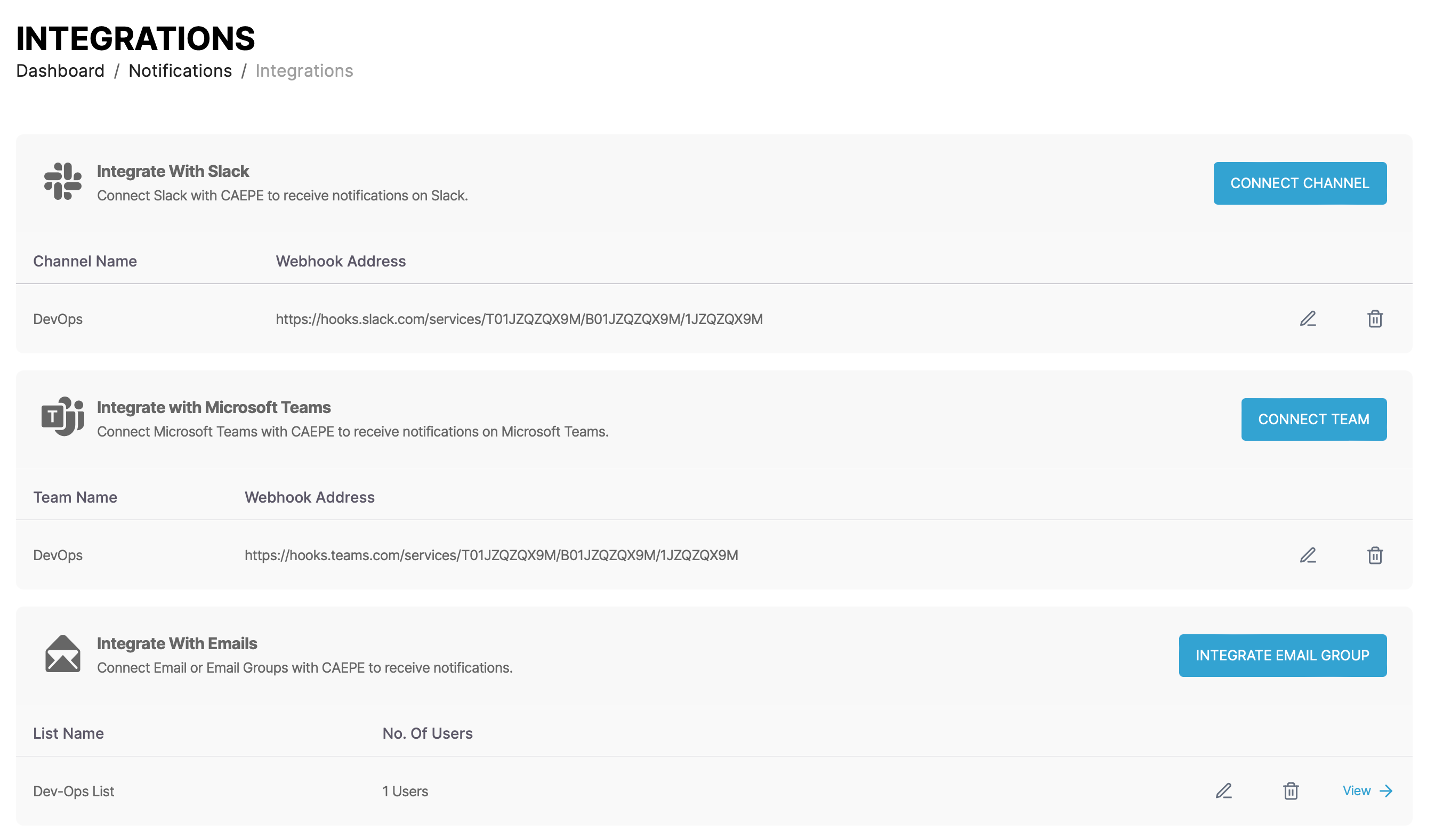
You can see the integrations associated with your account in the center of the page, split by CAEPE resource type.
Each item in the list shows the service name, details of the integration, such as webhook URL or number of users in an email group. Click the pencil icon to edit the integration and the wastebasket icon to delete it.
Integration details↑
Click the View link next to an integration type to see more details about the integration. You can also edit and delete the integration from the details page.
Create a notification integration↑
Slack↑
Create an integration to send notification messages to Slack by clicking the Integrate a channel button.
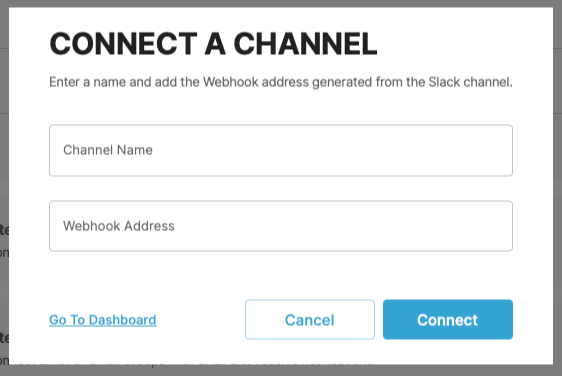
Set a channel name and a webhook URL for the service.
Microsoft Teams↑
Create an integration to send notification messages to Microsoft Teams by clicking the Integrate a team button.
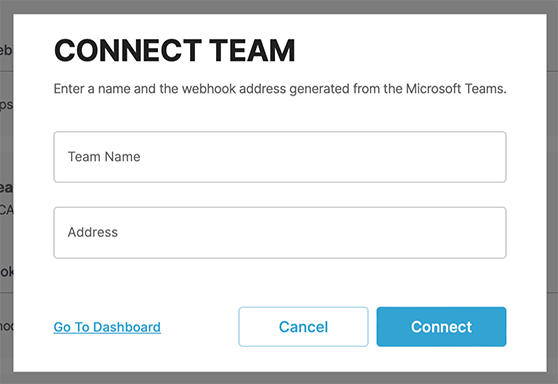
Email↑
Create an integration to send notification messages to email by clicking the Integrate Email group button.
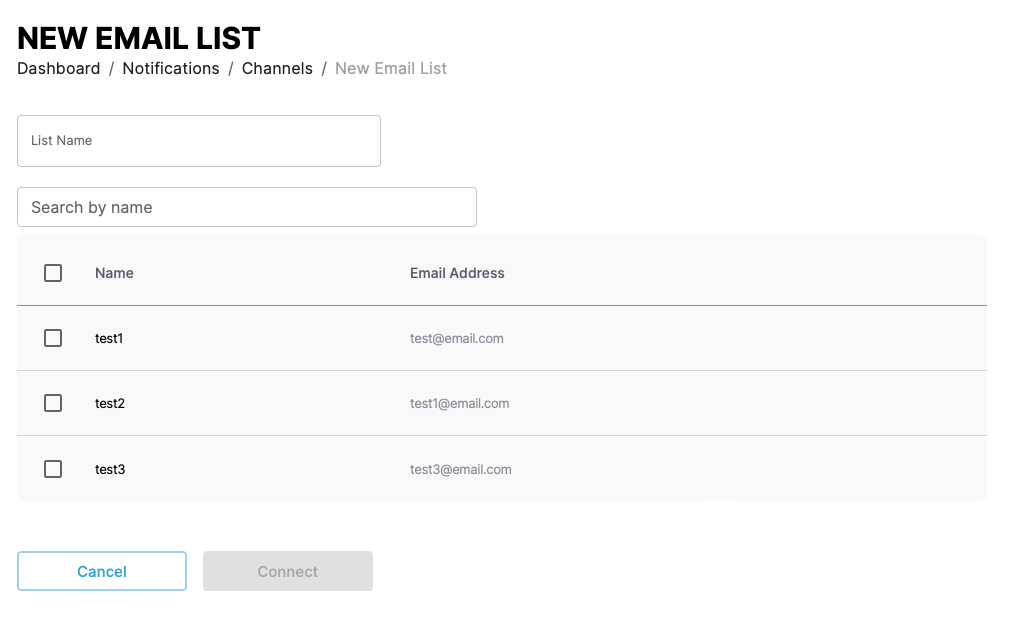
Set a group name and select the users to add to the list.
Notification rules↑
You can see the notification rules associated with your account in the center of the page, split by CAEPE resource type.
You can filter the rules by keyword, channel, and user.
Each entry in the list shows the name of the rule, status of the rule, distribution channel, and the creator of the rule. Click the pencil icon to edit the rule and the wastebasket icon to delete it.
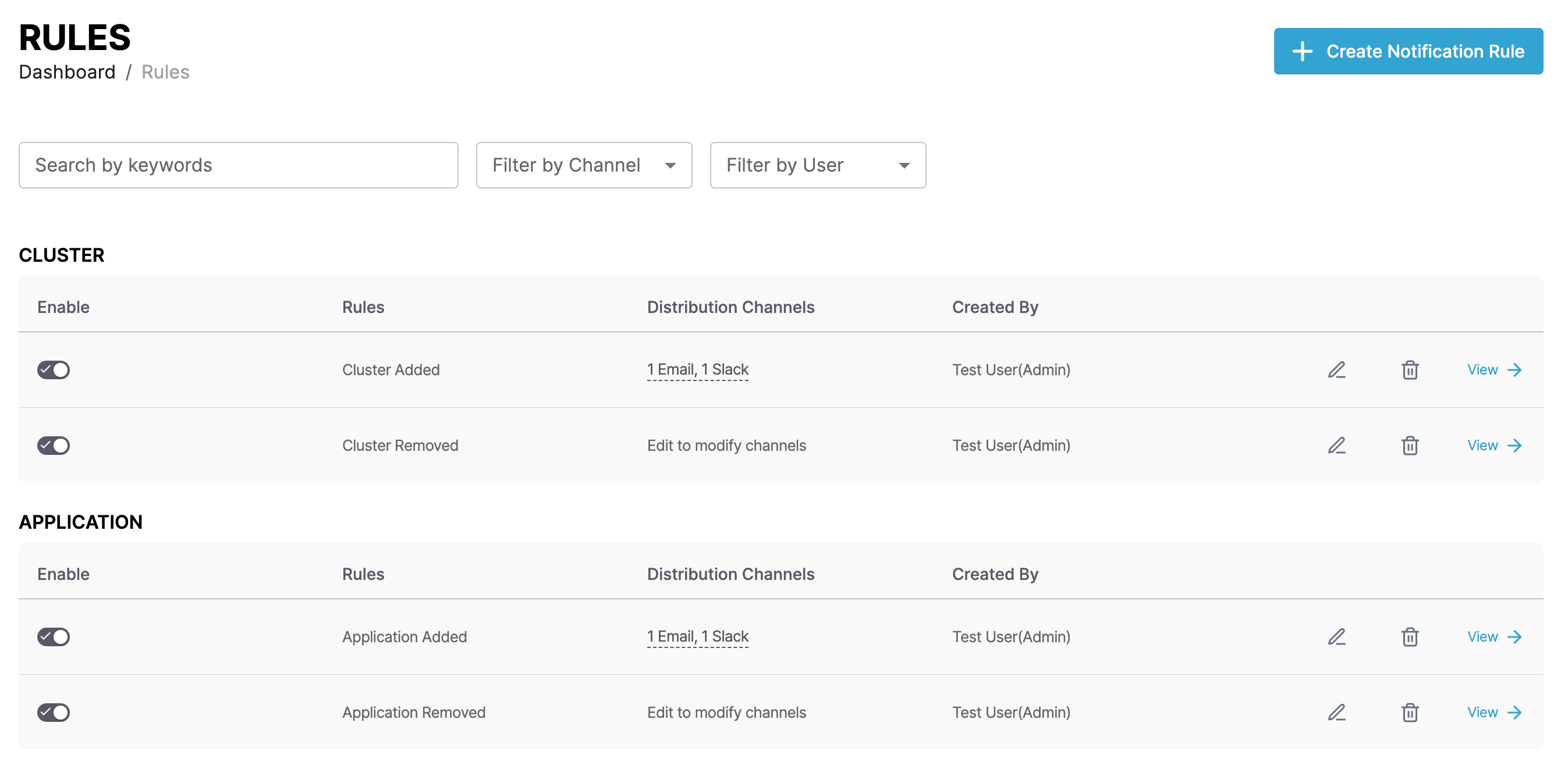
Rule details↑
Click the View link next to a rule to see more details. You can also edit and delete the rule from the details page.
Create a notification rule↑
Create a notification rule by clicking the Create notification rule button.
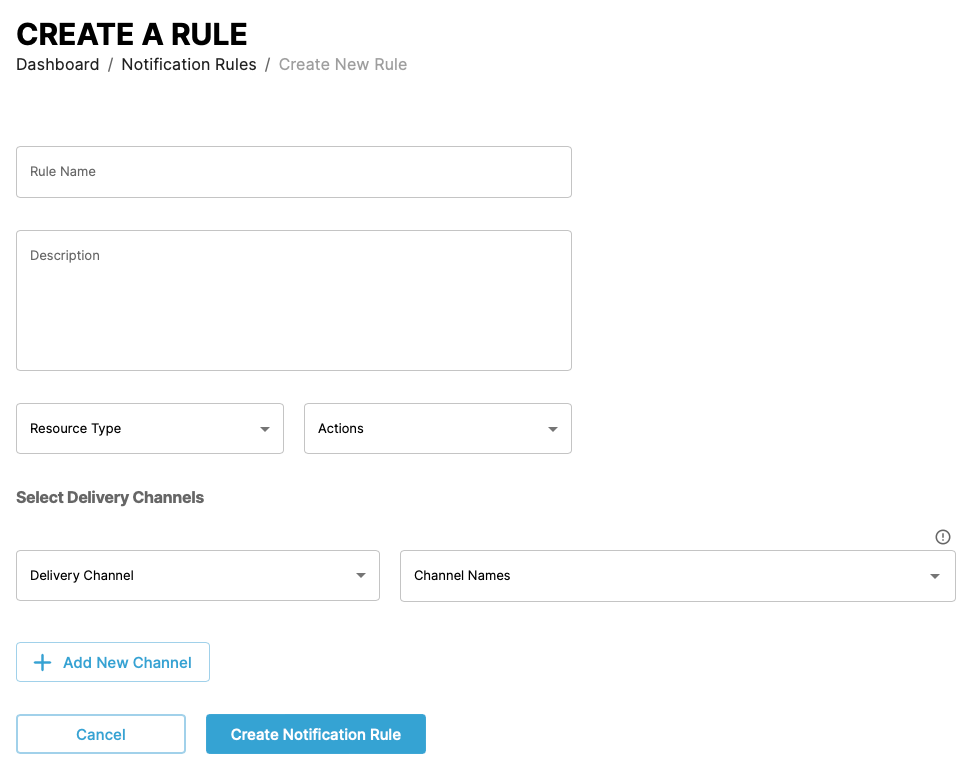
Provide a name and description for the rule. Select the resource type and action that triggers the rule. Select the integration and provide details such as channels or names to send the notifications to.